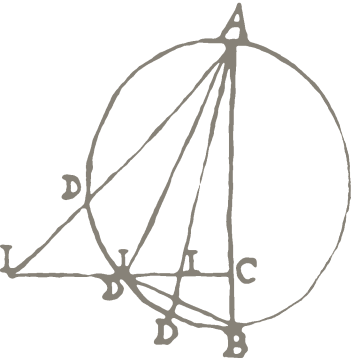How to upgrade the MITRE OpenID Connect server
- 28 Feb 2018
- BITS-AND-BYTES
- Robert Casties
Our OpenID-Connect server https://id.mpiwg-berlin.mpg.de runs the MITRE OpenIdConnect server software from:
https://github.com/mitreid-connect/OpenID-Connect-Java-Spring-Server
More specifically the LDAP version of the software from:
https://github.com/mitreid-connect/ldap-openid-connect-server
The software comes with upgrade instructions:
https://github.com/mitreid-connect/OpenID-Connect-Java-Spring-Server/wiki/Upgrading
The instructions suggest to download the data from the old server in JSON format, then install the new server with an empty database and then upload the data to the new server using HTTP POST.
The first step is easy:
- log in as an admin user
- add
/api/datato the URL - save the resulting JSON data
The second step is ok:
- shut down the old server
- install the new server software (in this case version 1.3, up from version 1.1)
- compare the format of
src/main/webapp/WEB-INF/data-context.xmlwith the current version because the format may have changed ? - delete the old database files in
/usr/local/openid-server/data/(location in the config file above) - uncomment the section “You can optionally initialize the database with test values here” in
data-context.xml - start the server
- stop the server
- comment out the section “You can optionally initialize the database with test values here” in
data-context.xml - start the server again
- now you have a server with an empty database.
The third step is hard:
- log in as an admin user
- look at the cookies in your browser using the developer tools and copy the cookie
JSESSIONID - open a browser plugin like RESTer for Firefox
- create a POST request to the
/api/dataURL - add a header type
CookiewithJSESSIONID=and the value you got from your browser session above - add a header type
Content-Typewithapplication/json - add a request body and paste the JSON that you downloaded in the first step
- in the JSON remove the first client with the id “client” from the
clientslist - in the JSON remove the whole
systemScopeslist at the end (make sure that there are no dangling commas!) - submit the request, ?, and check the log for errors
If everything went well you now have a new version of the server with your old data ??.